The new
Telstar Online Time Sync collection offers synchronisation to the Atomic
Clock, and each watch in the collection features the ability to improve its
accuracy over time through self-calibration.
These
innovative timepieces utilise a photovoltaic cell embedded in the face of the
watch to communicate with a PC or Smartphone App.
In
order to sync the time, the user just holds the watch up to his PC or
smartphone screen, and initiates calibration mode on both the watch and the
PC app. The photovoltaic cell "reads"
a signal which is sent by the PC via a series of flashing lights, and sets
the time and date to be in sync with that of the PC (which is in turn
synchronised over the internet to the atomic clock).
Each
time the watch is synchronized, a microchip measures the degree to which the
watch has deviated from atomic time during the period since the last
sync. It then calibrates the movement
to allow for environmental factors such as temperature which impact the
normal timekeeping accuracy of a quartz watch.
This self-calibration literally slows down
or speeds up the watch as needed to adjust for the temperatures experienced
during normal wear – with the result that the watch becomes more and more
accurate each time it is synchronised.
See it in action :
PC APP
In
order to synchronise your Online Time Sync watch with a PC running Windows
XP/Vista/7/8, download the app here.
Right-click
the Zipped folder and unzip all files to a location on your hard drive. For ease of access to the app, you can then
right-click the executable file "Time Calibrator V5.0.exe" and select "Send
To Desktop (Create Shortcut)".
You can
then move this shortcut to a location of your choosing. Note that this step is optional.
To run
the Time Calibrator app, open Time Calibrator V5.0 either from the unzipped
folder or via the desktop shortcut mentioned above. The following screen will appear while the
app automatically tries to connect to an Internet time server to ascertain
the correct current time:
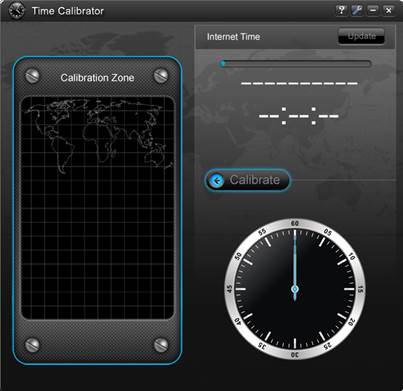
If a
network connection is active, the app will automatically update to current
internet time based on your selected Time Zone (via the app settings –
default GMT).
This current time will
then display within the app as follows:
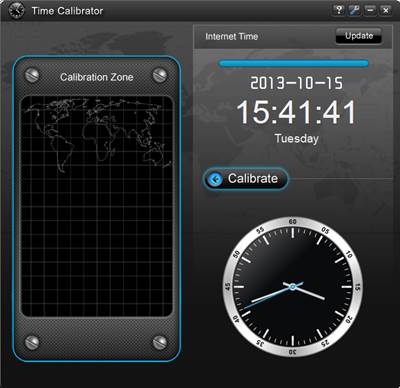
To
calibrate this current time to your watch, put the watch into Calibration
Mode as follows:
Next,
click "Calibrate" on the PC app.
Hold
the watch up to the PC screen, with the watch face directly over the
"Calibration Zone" as follows:
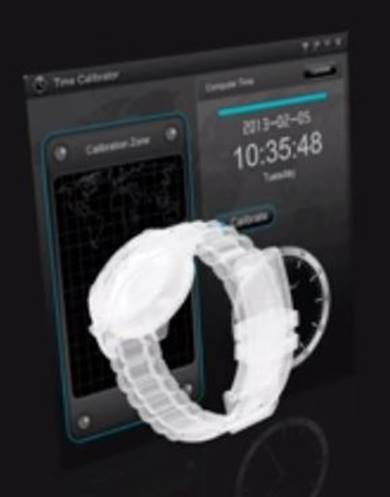
The
Calibration Zone on the app will flash a number of times.
For
optimal performance, it is suggested that you calibrate your watch 3-4 times
a year.
SMARTPHONE APP
As an alternative to the PC-based app above, Time Calibrator is available for smartphones running Android v1.6 or higher. To download the Time Calibrator Android app; click here or search "Time Calibrator" on the Google Play Store. Click "Install" to add the app to your device as per the standard procedure for Android apps.
If you are unable to connect to the Google Play Store, you can instead download the app directly from this link and install
it manually on your Android device.
Once
the app is installed, the procedure for syncing your watch is the same as per
the PC-based app above.
INSTRUCTION MANUALS

